- Home
- Support
- gSyncit Support
Syncing User-Defined Fields
NOTE:
The following steps
apply to Pocket Informant and Toodledo sync mappings. The
available fields for mapping with user-defined fields
will vary.
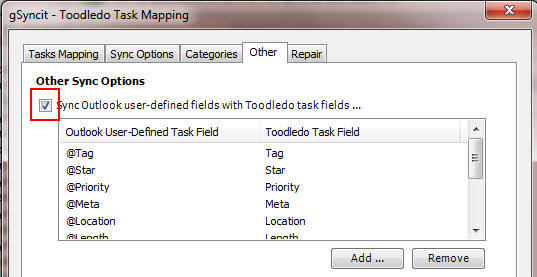
On the gSyncit Toodledo sync mapping select the Other
tab as shown above and enable the option to sync Outlook
user-defined fields with Toodledo task fields. You can
use the default mapping or control which Outlook
user-defined fields are synced with specific Toodledo
task fields.
To use/display the user-defined fields from
within the Outlook task list select the Outlook task list
you are syncing with. Then right-click the task list columns,
open the field chooser (shown below) and then select "User-Defined fields in
folder" ...
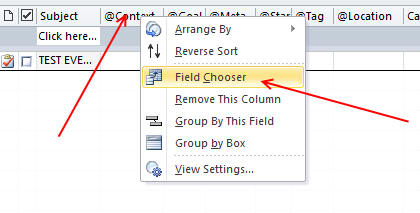
... on the field chooser click "New..." and add the
following custom fields to this list: @Context,
@Location, @Star, @Meta, @Folder, @Goal, @Priority,
@Status, @Length, @Tag, @GroupID and @TaskID. All fields
are of type "Text" except the "@Length" field which is a
"Number" type and @Star with is YesNo/Boolean. @GroupID
allows sorting tasks and related subtasks together.
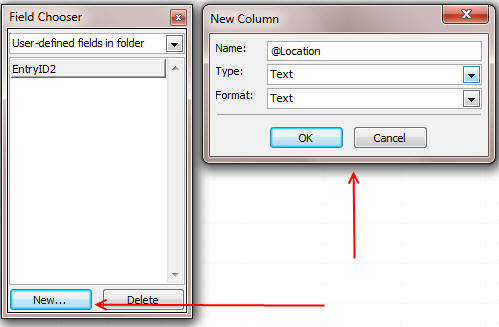
... Once that is completed _drag_ each of these newly
created fields into the Outlook task list view COLUMN
area to place each field into the task list view.
NOTE: To make sure these values are
populated from Toodledo on the initial sync change the
primary source on the gSyncit Toodledo mapping use
Toodledo so that the Toodledo values will be imported
into Outlook first. Otherwise, after the initial sync
these user-defined fields may not be populated.